Posted on 6/12/20 by Laura Snider
Office hours aren’t just for students anymore. That’s right—now you can ask questions and hear from fellow instructors with Visible Body’s Office Hours series!
This is the second part of the VB Blog series on our new Office Hours sessions for instructors! You can check out the first part here.
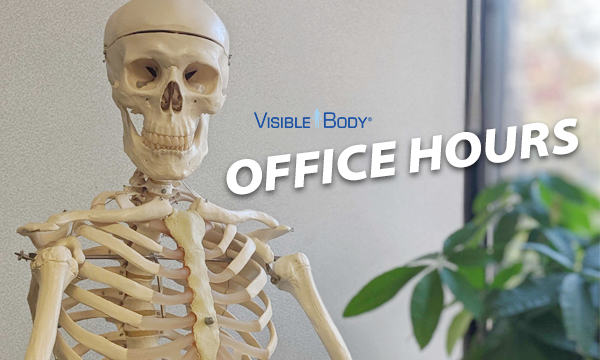
In this post, we’re going to summarize the highlights of the second Office Hours session, featuring Weber State University A&P instructor Pamela Silberman. We'll also let you know how you (yes, you!) can get involved with Office Hours!
Pamela teaches integrated Anatomy & Physiology at Weber State University. These courses are primarily directed towards Allied Health students.
When looking for new anatomy education software to use in their courses, Pamela and her colleagues wanted to make full use of everything a technological solution had to offer. Most publishers offer companion software, but nothing else they looked at was as interactive as Visible Body. In addition, many of the publishers’ products still used Flash Player, which will no longer be supported by most internet browsers after December 2020.
Pamela has been using Visible Body’s products for the last few months, and she’s excited that Weber State University will be implementing Visible Body Courseware for their online summer courses. WSU has always offered courses online, but they’ve recently adapted their curriculum to work with Visible Body, integrating images from the Visible Body apps into PowerPoint presentations and study guides and using Courseware for their online labs. Students will use both Canvas and Courseware—the version of the course on Canvas will link to specific assignments in Courseware, and students’ grades will be imported from Courseware to Canvas.
The Q&A session starts at around 14:00 on the video—here are some highlights.
What kinds of interactive activities are available in Courseware?
There are a ton of different activities students can do using our apps on the web or on their mobile devices.
Here are a few:
Can I use the same Courseware courses and quizzes I’ve created at multiple institutions where I teach?
Yes! You can share courses with colleagues anywhere by going to your list of courses in Courseware and clicking the downward-pointing arrow next to the course’s name. A dropdown menu will appear where you can edit or delete the course, make a copy of the course, or send a copy to another Courseware user with a link.
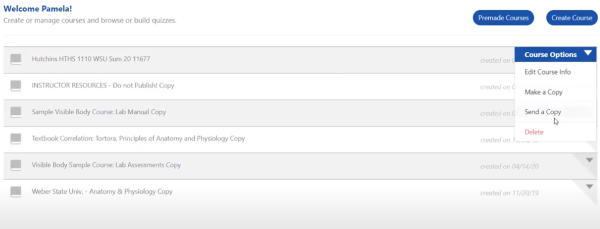 If you have a second Courseware account at a different institution, you can use that same share link to open a copy of your course in your other account.
If you have a second Courseware account at a different institution, you can use that same share link to open a copy of your course in your other account.
Essentially, when sharing a copy of a course with yourself, you should follow these steps:
How do you transfer grades from Courseware to Canvas?
First, go to the gradebook in Courseware, click Export CSV, and select Canvas from the dropdown menu. Once the CSV file has downloaded, go to your gradebook in Canvas, click Actions, and select Import from the dropdown menu. Then you will be prompted to upload a file from your computer—select the CSV you downloaded from Courseware.
Pamela gave a couple of important notes for making the transition from the Courseware gradebook to the Canvas one easier. First, when students make their Courseware account, they should use their name as it appears in Canvas. Second, using the same names for assignments across Canvas and Courseware can also help smooth the grade importing process.
So, how do you attend a Visible Body Office Hours session? Make sure to sign up for our email list. We’ll notify you about upcoming Office Hours sessions a few days in advance and provide a Zoom registration link. And if you don’t have time to attend, don’t worry—all the Office Hours videos get posted to our YouTube playlist so you can stay up to date!
Be sure to subscribe to the Visible Body Blog for more anatomy awesomeness!
Are you an instructor? We have award-winning 3D products and resources for your anatomy and physiology course! Learn more here.
When you select "Subscribe" you will start receiving our email newsletter. Use the links at the bottom of any email to manage the type of emails you receive or to unsubscribe. See our privacy policy for additional details.
©2025 Visible Body, a division of Cengage Learning