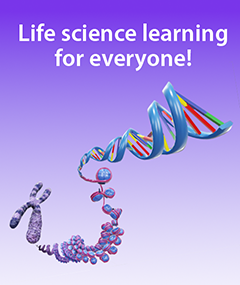How to Design Lessons Using 3D Anatomy Apps: A Step-by-Step Guide
Posted on 8/30/24 by Laura Snider and Sarah Boudreau
3D anatomy apps like Visible Body Suite are great for reference, and they make excellent teaching tools as well, especially with the help of a platform like Courseware. Today, we’re going to use one of Visible Body's premade immersive assignments, as well as other features, to demonstrate how Courseware can help students master an A&P topic.
Courseware is Visible Body's 3D visual learning platform for the life sciences. With immersive assignments, students stay engaged and actively learning, and with LMS integration, instructors can easily keep track of student progress.
In an immersive assignment, instructions guide students through 3D models, animations, simulations, and more as they progress through a series of activities and quizzes. Immersive assignments create an “on the rails,” distraction-free online environment where students can move seamlessly through activities.
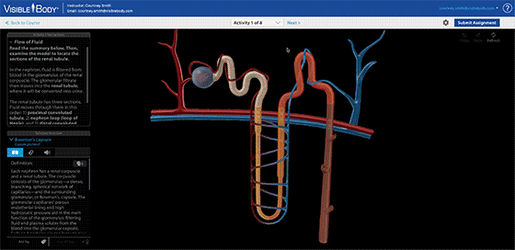 An immersive assignment in Courseware.
An immersive assignment in Courseware.
Instructors who use Courseware have access to premade courses and assignments designed by our team to cover all major body systems. All premade content is customizable, but if you want to create your own assignments from scratch, here's your guide!
1. Knowledge acquisition
We're going to use the premade immersive assignment "Digestive: Small and Large Intestines" to guide this blog post. This assignment is a part of the premade Anatomy and Physiology: Lab Activities course, which is one of the courses that come pre-loaded with each new Courseware account!
The first step in every immersive assignment is to provide students with information—think of this as the reading students would do in a textbook before completing homework assignments. The first knowledge acquisition activities in this immersive assignment are two abdominal views: one focuses on the small intestine, while the other focuses on the large intestine.
 An immersive assignment in Courseware.
An immersive assignment in Courseware.
Instructions on the lefthand side of the assignment screen show students what to do with the model. Students are directed to read a brief summary and then manipulate the model to locate the structures it mentions. A student working through this activity would read about how food leaves the stomach and travels through the small intestine. Then, they would find and select structures like the pyloric sphincter and duodenum. When selecting structures, students can use the info box to read or listen to a definition, read about pathologies, hear the structure's name pronounced, add a structure tag, and more.
Like we said before, all premade assignments are fully customizable, but here's how you can create an immersive assignment like this one from scratch.
Use the search bar or the filter tools to find the content you need. For example, typing in "intestine" will bring up many results that I can filter by topic, region, and type of content. I'll start by clicking the "Intestines" 3D view and dragging it into my assignment on the right. Next, I'll click on the text box to add instructions for my students.

Creating an immersive assignment in Courseware.
I will return to the search and filter functions to find more content for my students. I could add a video about nutrient absorption, a histology slide image of the small intestine, or a 3D cross section of the small intestine, and I can add instructions to each activity. Once I've added content to the assignment, I can rearrange content by dragging activities up or down.
 Creating an immersive assignment in Courseware.
Creating an immersive assignment in Courseware.
By the time my students have worked through a few activities, they will be prepared for a quick quiz to check their knowledge.
2. Applying knowledge
Now that students have learned the basics with two 3D view activities, it's time for a short quiz. The "Intestines and Their Regions" quiz has six questions, each of which ask the student to select the appropriate structure.

Quizzing in an immersive assignment in Courseware.
Quizzing in 3D engages students by requiring them to practice visuospatial reasoning. For example, students may need to dissect away structures to find and select the correct answer.
After completing the quiz, students are shown their results. Depending on the assignment's settings, they can take the quiz again before moving on to the next activity.
If you're creating an immersive assignment from scratch, use the search and filter tools to find a quiz, then drag and drop it into your assignment. You can then add instructions, assign points, and set the number of attempts.
3. Learn, quiz, repeat!
Once students have proved they've learned the basics, it's time to go deeper! Immersive assignments work best when they include short quizzes in between learning big concepts.

Viewing the activities at a glance in an immersive assignment in Courseware.
Let's look at the premade immersive assignment "Digestive: Small and Large Intestines" for another example. After that quiz, students walk through the layers of the intestines with the small intestine cross section microanatomy model.
Next, they view a histology slideshow that helps put all of this new information into context, learn more with the small intestine cross section, and take another quiz on the structure of the intestines.
Then, they watch a bite-sized video on nutrient absorption, followed by exploring a microanatomy model of the intestinal villi. To close things out, they take a quiz on absorption and secretion in the intestines.
See what I mean? Learn, quiz, repeat until the lesson is complete—that's how an immersive assignment keeps students engaged and learning.
What else can you assign in Courseware?
We've talked a lot about immersive assignments in this blog post, so let's shift focus to classic assignments. Classic assignments in Courseware pair instructions with links to all of the great 3D and 2D content we've talked about earlier in this post and then some! Classic assignments also have a greater number of options for quizzing, including the ability to create your own quizzes.
Here are some other tools in your Courseware toolbelt with classic assignments!
Flashcards and Tours
A 3D twist on the classic study tool, Flashcards are available in VB Suite and Courseware! VB Suite users can choose from a bank of premade Flashcards, or they can create their own Decks with a few easy clicks. When viewing a Flashcard, users can click the “View in 3D” button to be instantly brought to the 3D model.

Flashcards in VB Suite.
Just like Flashcards, you can create your own Tour or use a premade one. What's a Tour? Basically, a Tour is an interactive PowerPoint presentation in 3D, created by combining saved custom Views. Tours are the ultimate lecture tool, and reviewing a Tour is a great way to reinforce learning.
Here's a handy guide to assigning Flashcards and Tours in Courseware!
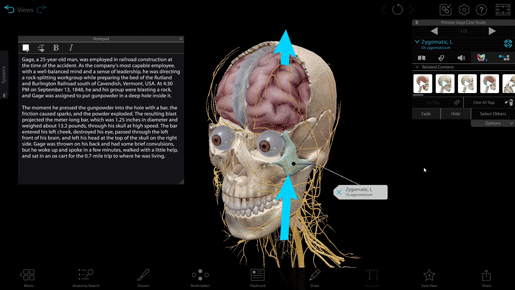
Using a Tour to augment a case study in VB Suite.
PDF Lab Activities
Does your course have a lab section? Visible Body’s got you covered with lab exercises for every major body system. These PDFs are available here. To add a PDF to a classic assignment, click on "Create an assignment" and then select "Upload a File" under "My Own Content."
Because they don’t require lab space to complete, Visible Body lab activities make great pre-lab study guides. They can help students cement their understanding of topics and major structures before coming to a dissection lab session, for instance.
Each PDF lab activity is written by a university professor and is paired with VB Suite. One of the great things about the lab activities is that students can do them anywhere, since they’re meant to be used with our mobile apps. Students can either read the PDFs on their computer or print them out. The activities are designed so that students can follow along in the app to answer questions and fill in outlines and diagrams.
AR Activities
If your students have mobile devices with cameras, you can also add AR activities to your palette of assignments.
Our selection of AR lab activities and accompanying lesson plans can turn any room into a virtual lab space. (Pro tip—these worksheets are fun interactive mini lab exercises even if you don’t do them in AR!) AR lab activities are currently available for the following topics: pulmonary circulation, eye & ear, respiratory system, digestion, skull bones, and brain.

AR is a fun tool for designing your own interactive classroom, lab, and homework activities. Get creative!
Want more inspiration?
We hope you’ve enjoyed this overview of how to use 3D content and the Courseware platform as teaching tools. If you’ve got any questions about Courseware, or if you haven’t yet tried it out and would like a demo or free trial, contact our Education Team!
Looking for more teaching inspiration? Check out these blog posts!
- How to Teach Muscle Naming with Immersive Assignments
- Listen Up: New Accessibility Features Released in Visible Body Suite
- 3 Ways to Use QR Codes in the Classroom with Visible Body Suite
- Using Visible Body to Master Terminology & Vocabulary
Be sure to subscribe to the Visible Body Blog for more anatomy awesomeness!
Are you an instructor? We have award-winning 3D products and resources for your anatomy and physiology course! Learn more here.