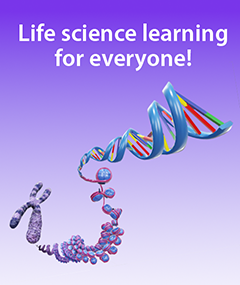Your Guide to LMS Integration with Visible Body Courseware
Posted on 6/9/23 by Sarah Boudreau
It’s been estimated that a whopping 73.8 million people worldwide use learning management systems (LMS) to teach and learn, and for many instructors, it’s hard to imagine teaching without LMS features like an online gradebook and digital assignments.
One challenge instructors and administrators encounter is incorporating external tools into their school’s LMS. Luckily for Visible Body customers, Courseware can be integrated with four of the most popular types of LMS: Canvas, Blackboard, Schoology, and D2L. LMS integration means that Courseware and your LMS can sync up and share information. We use LTI 1.3, the latest LMS specification.
In this blog post, we’ll talk about the LMS integration features in Courseware, Visible Body’s teaching and learning platform that comes with a vast library of 3D biology and anatomy and physiology models and animations. With Courseware, your students can take interactive, 3D quizzes, study from digital Flashcards, and more. Courseware can be used as a standalone LMS, or it can be integrated with Canvas, Blackboard, Schoology, and D2L.
Canvas
So you’ve got a Courseware subscription and you want to connect it to your Canvas class. Visible Body Courseware can actually be integrated into Canvas in two different ways! These options are called lite integration and deep integration.
Canvas lite integration
Lite integration means that your students can access a Courseware course from within Canvas using single sign-on. Students who are signed in to a Canvas course are automatically signed in to Courseware, and a link to Courseware will appear on the left hand navigation bar.
When students click on the Courseware button in the Canvas navigation bar, they will be directed to Courseware and won’t have to remember their Courseware login information.
Lite integration does not connect the Courseware gradebook to Canvas. Instructors will need to export grades in Courseware and upload the CSV file to Canvas with a couple clicks.
Canvas deep integration
Deep integration includes lite integration’s single sign-on abilities in addition to integrating assignments and the gradebook. With deep integration, assignments, quizzes, and folders in Courseware will appear as Canvas assignments. When students click on an assignment in Canvas, they will be brought to Courseware to complete the assignment. Additionally, any changes an instructor makes to an assignment in Courseware (like changing a due date or description) automatically appear in Canvas.
With deep integration, grades automatically sync! That means when a student takes a quiz or completes an assignment in Courseware, the grade automatically appears in the Canvas gradebook.
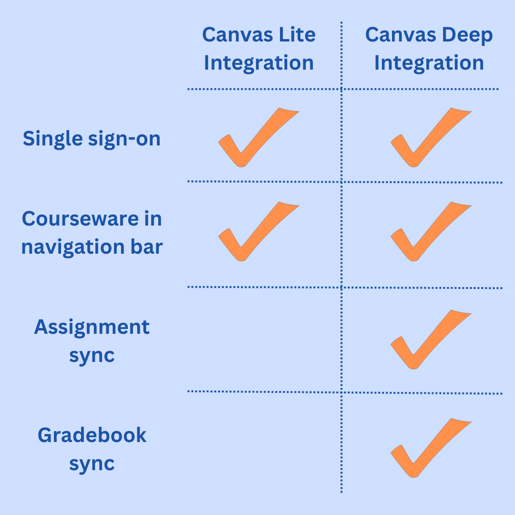
Blackboard, Schoology, and D2L
Courseware’s integration for Blackboard, Schoology, and D2L is similar to Canvas lite integration. Its single sign-on feature means that students who are logged into your Blackboard, Schoology, or D2L course are automatically logged into Courseware—students won’t have to remember additional login information to access Courseware content!
Additionally, Courseware will appear in Content in the LMS's course's navigation bar. This makes Courseware easily accessible to students—all they need to do is click on the Courseware button and they will be able to access all that Courseware has to offer.
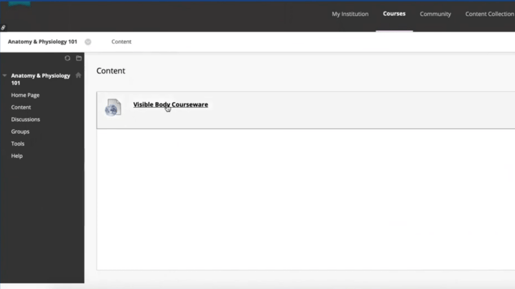
Screenshot of Courseware under Content in Blackboard.
Don't have access to Canvas deep integration's gradebook sync? It's easy to export grades!
Gradebook sync is currently only available in Canvas deep integration. If you use another LMS, never fear! You can still use Courseware’s 3D quizzing and assignment capabilities without manually adding grades one by one to your LMS's gradebook.
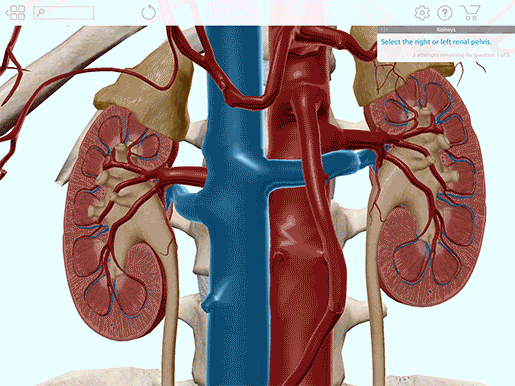 A dissection quiz in Visible Body Suite, part of Courseware.
A dissection quiz in Visible Body Suite, part of Courseware.
Our team has made it easy to export students’ grades. Simply go to the gradebook in Courseware and click on the Actions button in the upper right corner. From there, select the export option that corresponds to your LMS—there are options for Canvas, Blackboard, D2L, Moodle, and Sakai. If you use a different LMS, simply click “Export as Standard CSV.”
You can then upload the CSV file to your LMS’s gradebook, and voila! Your students’ grades will appear in your LMS.
Still have questions? Read a step-by-step breakdown of how to use Courseware’s gradebook here!
Ready to use LMS integration?
If you’re already a Courseware customer and you would like to integrate Courseware into your LMS, you can start by checking out these guides:
Feeling stuck? Submit a request and our amazing support team will help you set things up!
Not a Courseware customer yet? Fill out this form for a free instructor trial and explore Courseware’s interactive 3D models, quizzing, Tours, Flashcards, and other features for yourself.
Happy teaching!
Be sure to subscribe to the Visible Body Blog for more anatomy awesomeness!
Are you an instructor? We have award-winning 3D products and resources for your anatomy and physiology course! Learn more here.