Posted on 9/1/23 by Laura Snider and Nick Riley
Here at Visible Body, our goal is to provide apps to students that allow them to better understand human anatomy and physiology with stunning visuals and fully interactive 3D models. Did you know that Visible Body’s apps are great study tools as well as great learning tools? In this blog post, we’ll show you how to make the most of our apps when you (or your students) are studying for exams this semester!
In Visible Body Suite, you can tag structures to quickly reference them.
All you have to do is highlight the structure you want to label. Once it is highlighted, hit the “tag” button in the content box. This will generate a tag with the name of the structure and a leader-line connecting it to the 3D model. Once the tag is added to the view, you can move it wherever you want to—you can even spin the model around and no matter what, the tag will still be connected to the correct structure.
.jpg?width=515&height=386&name=screenshot%20-%202023-08-30T140358.207%20(1).jpg)
Image from Visible Body Suite.
Pro tip: if you want to leave empty labels to check your knowledge, you can change the tags to blank in Settings.
In VB Suite, you can use the draw and notepad features to annotate models in 3D.
Take any structure and select Annotate > Draw from the bottom of the screen to activate the draw feature. Then, you can pick the depth of the 3D plane that the drawing will be on.
The draw feature allows you to add as many different drawings to the structure in as many different 3D planes as you like. You can change line color, thickness, and opacity and you can also add arrows, ovals, and rectangles to the 3D space.
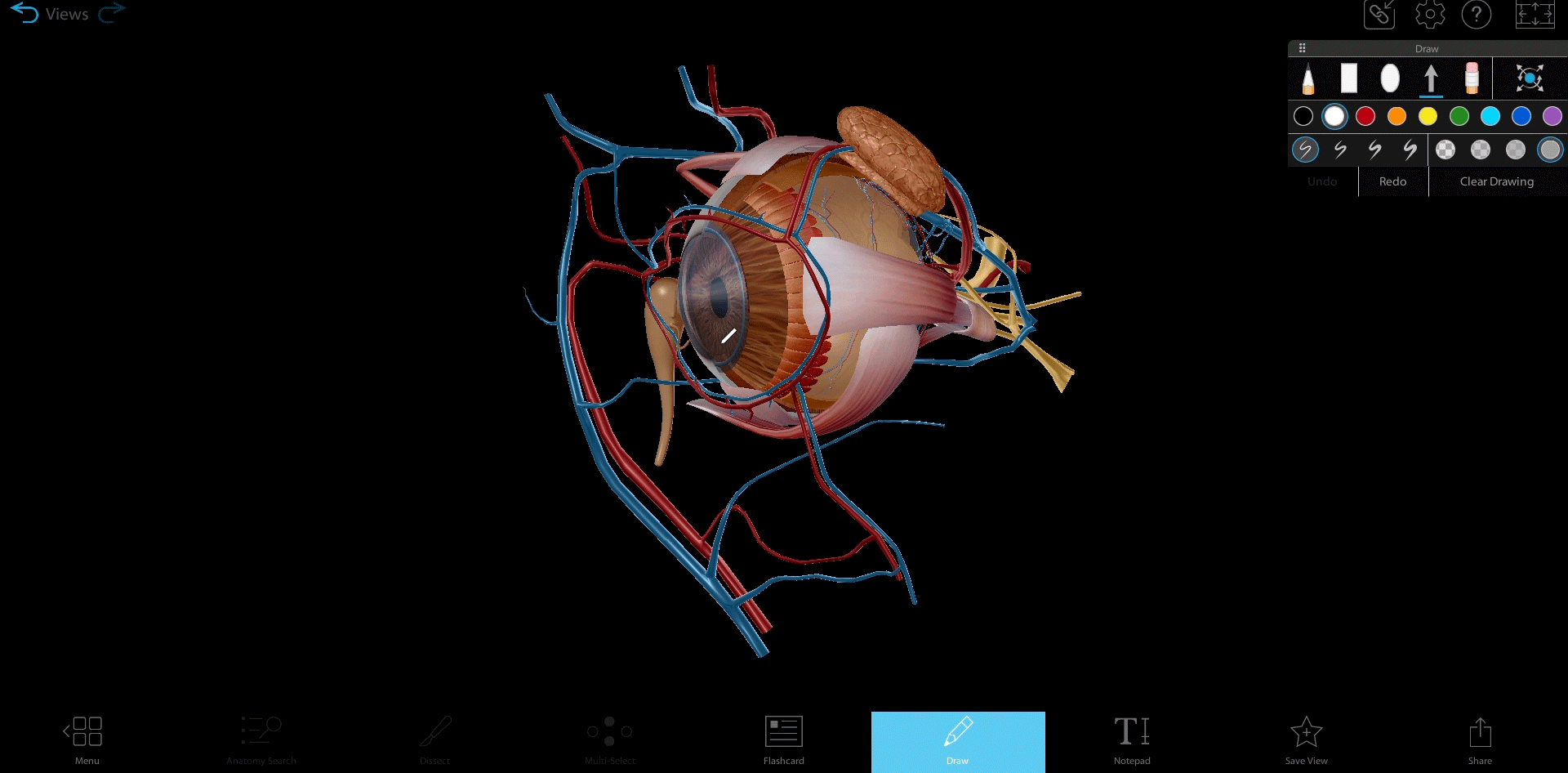
GIF from Visible Body Suite.
The notepad tool allows you to write down details in a text box in which you have control over the text size, color, and style (regular, bold, or italic). You can access that from the Annotate button as well.
After you get a good view of the structure and you’ve added your drawings and text notes, you can save the view, allowing you to go back and review the image anytime.
It's easy to make and save custom views in VB Suite! Once you’ve got the structures you want in your view, all you have to do is click the Save View button and give your view a name. Any time you want to see that view you can do so by selecting the Favorites tab, accessible from the main screen of the app.
Got a test coming up? You can create a tour and flip through a series of your favorite views with ease. Select the Tours tab from the main screen, and hit “Start” to create a new presentation. You will be prompted to add views from your Favorites. Tap the “Save” button at the bottom of the screen when you’re done, and you’ve got yourself a tour!
Another great way to prepare for an exam is to take practice quizzes, and when it comes to quizzes, VB Suite has got you covered.
Dissection quizzes are available in VB Suite under the Study tab. These unique quizzes are composed of questions that ask you to pick out a certain structure, meaning that you might have to rotate and maybe even fade some of the other structures to find it.
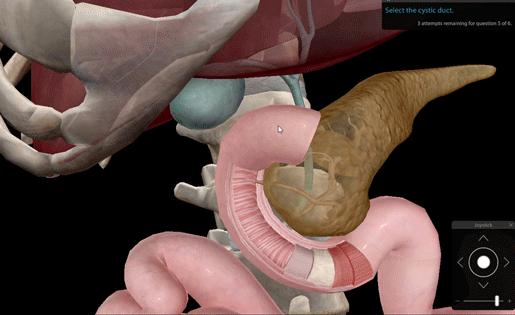 GIF from Visible Body Suite.
GIF from Visible Body Suite.
Visible Body Suite’s Flashcards feature is a super popular option for studying! Just click to flip the card over. With Flashcard Decks, you can test your knowledge and use the thumbs up or thumbs down icons to mark if you answered correctly or not. You can even add a time limit to ramp up the pressure!
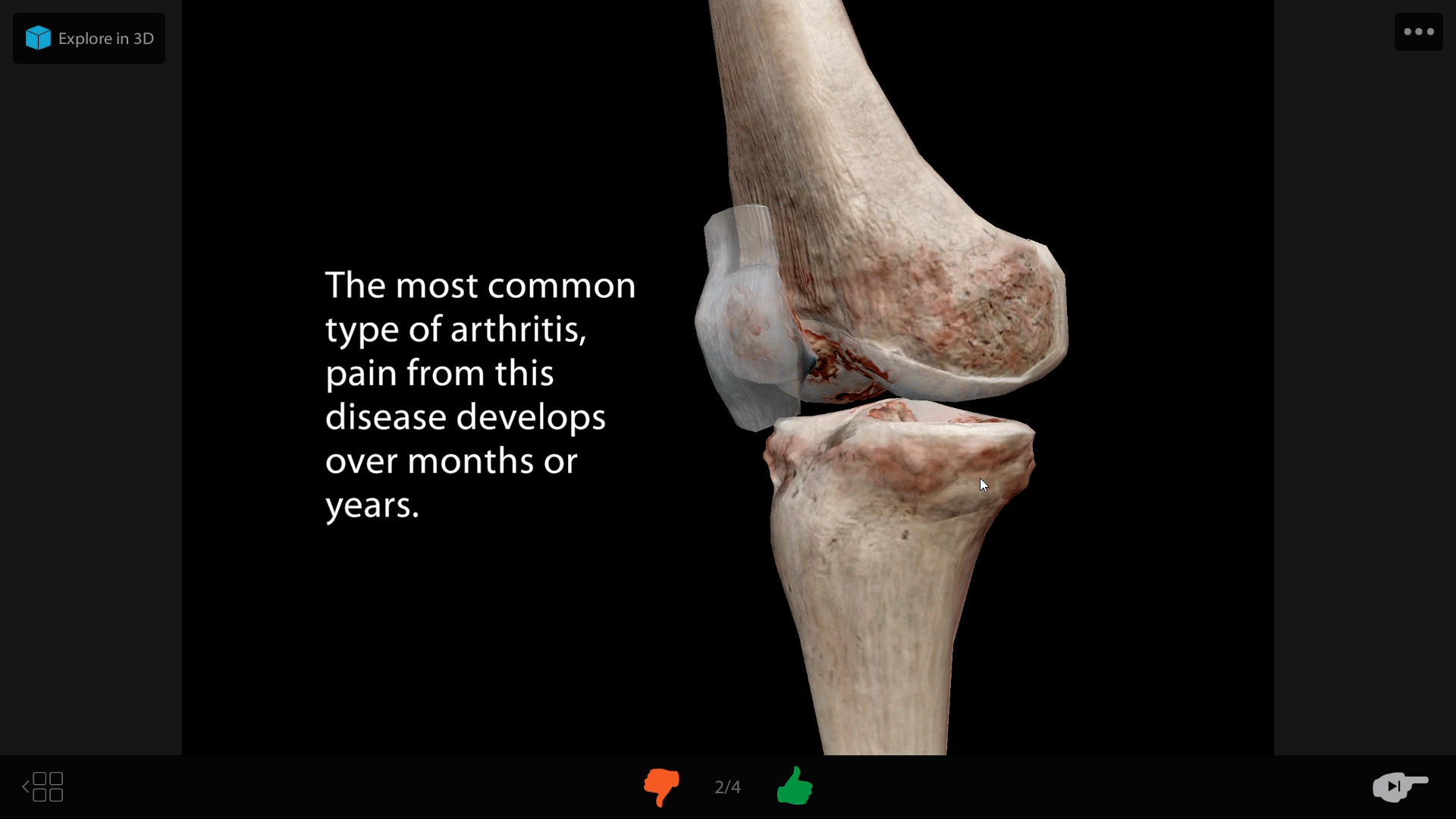
GIF from Visible Body Suite.
Clicking “Explore in 3D” in the upper left corner will bring you to the 3D model the Flashcard is based on, allowing you to explore the anatomy in greater detail. Click “Return to Flashcard” when you’re ready to return!
Visible Body has a robust library of premade Flashcard Decks you can add to your account with a few easy clicks. These Decks cover all body systems and look at both microanatomy and gross anatomy!
Premade Decks are great studying tools, but making your own Flashcards can help reinforce information, too! To make a Flashcard, navigate to the model you’d like to use and click “Flashcard” in the bottom toolbar. You can position the model however you want and add labels, annotations, and text to customize your studying experience!
The augmented reality (AR) feature in Visible Body Suite’s mobile app is a fun way to explore anatomy! Select a model in the app and click the AR button in the lower left corner of the screen. Your mobile device’s camera will look for a good spot to place the model, and when it finds one, a yellow square will appear. Click on that square to place the model!
Several studies have shown that AR increases students’ motivation and engagement—for more on this, check out our blog post “Can Augmented Reality Improve the Learning Experience of Future Healthcare Professionals?”
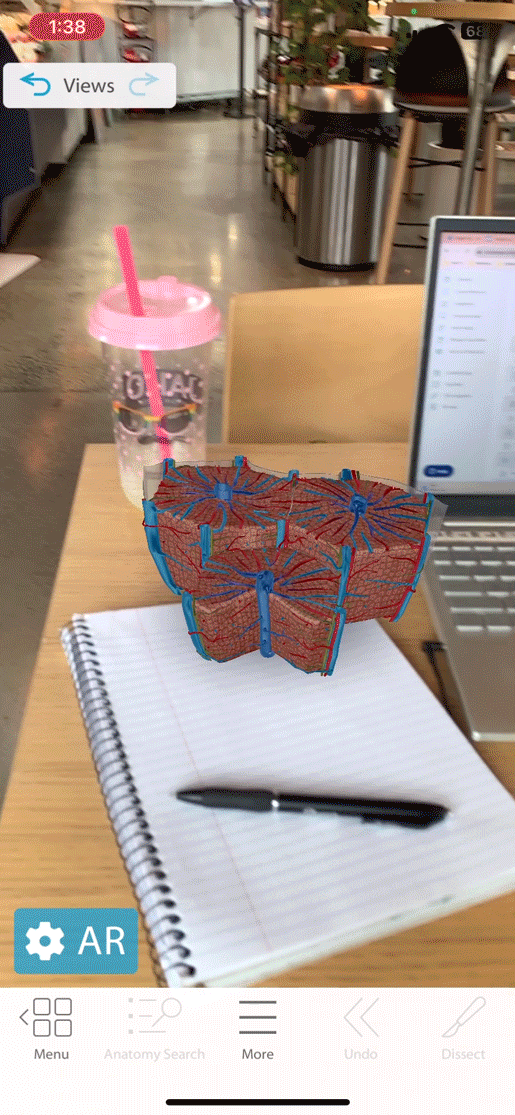
GIF from Visible Body Suite.
To make a long story short, the best way to fully get the most out of our apps is to explore them! Tag structures, create notes and 3D drawings, combine your favorite views into Tours, take quizzes, study with Flashcards, and look at structures in AR. You might even find that studying can be fun!
Be sure to subscribe to the Visible Body Blog for more anatomy awesomeness!
Are you an instructor? We have award-winning 3D products and resources for your anatomy and physiology course! Learn more here.
When you select "Subscribe" you will start receiving our email newsletter. Use the links at the bottom of any email to manage the type of emails you receive or to unsubscribe. See our privacy policy for additional details.
©2025 Visible Body. All Rights Reserved.