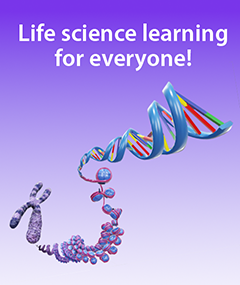How to Teach the E-FAST Exam with Visible Body
Posted on 12/13/24 by Sarah Boudreau
The E-FAST exam is a specific ultrasound examination used by medical professionals to look for hemorrhage or abnormal fluid after traumatic injury. Today on the Visible Body Blog, we’re going to show you how to use Visible Body Suite and Courseware to teach the structures that are assessed in an E-FAST exam.
Featuring full 3D female and male models, short videos and 3D tours, and a self-paced A&P bootcamp, VB Suite contains everything students need to master A&P and biology. VB Suite is best known for its 3D content—the app contains over 6,000 individual structures!
Exploring the pericardium and structures like those found in the pleural and peritoneal cavities in 3D can give your students a better understanding of spatial relationships—not to mention the fact that manipulating the models is far more engaging than looking at 2D illustrations.
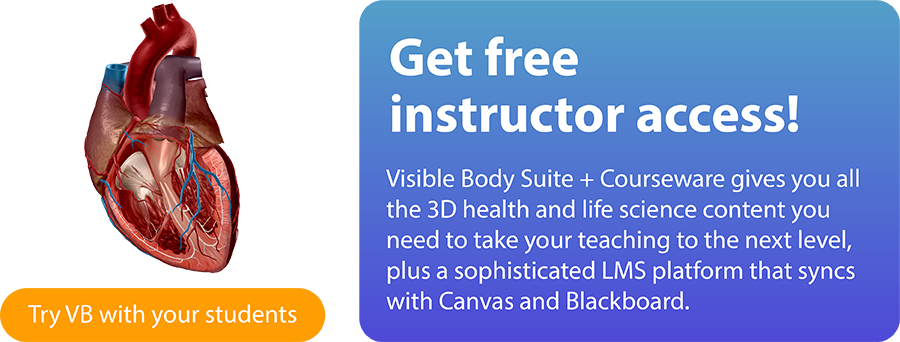
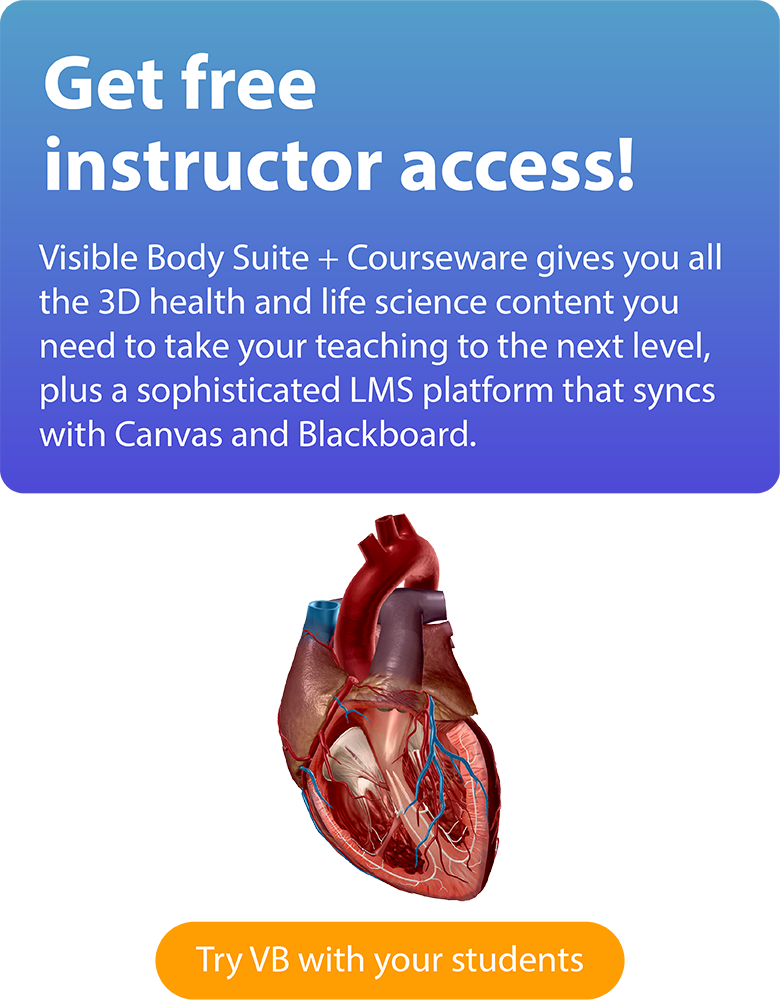
Right upper and left upper quadrants
To show your students the right and left upper quadrants, use the abdomen view in VB Suite. You can use a projector, screen sharing, or record your screen as you lecture. Some instructors like to have their students follow along in VB Suite on their laptops or mobile devices as they talk!
From the VB Suite menu, go to Human Anatomy, then click on Regions at the top and scroll down to 1. Abdomen. You can also use the search function to find the abdomen Gross Anatomy View.
Using the Dissect tool, remove the abdominis and oblique muscles, the linea alba, the greater omentum, and the gastrocolic ligament. To speed up the process, you can use the systems tray on the lefthand side to remove all the muscles at once.

Dissection tool in VB Suite.
Let’s start with the right upper quadrant. The Right Upper Quadrant (RUQ) view uses the liver as an "acoustic window” to look for fluid in the hepatorenal space (Morison’s pouch). The right subphrenic space, which lies between the liver and diaphragm, is another place fluid can accumulate. In addition, moving the ultrasound probe towards the head (cephalad) provides a view of the right pleural space and caudal movement provides a view of the right paracolic gutter.
In VB Suite, zoom in using your mouse or trackpad to show the potential locations of fluid in the hepatorenal and subphrenic spaces. For better visibility, you can dissect away a structure using the Dissect tool in the bottom toolbar or by selecting the structure and clicking the Hide button on the info box. You can also Fade structures to see through them.
The Left Upper Quadrant (LUQ) view uses the spleen to look at the left subphrenic space (the space between the spleen and the diaphragm) and the splenorenal recess (the space between the spleen and left kidney). The left pleural space and left paracolic gutter can also be examined via movement of the probe.
You can add structures to your gross anatomy View in VB Suite by clicking on Anatomy Search and typing the structure names into the search bar. When you click Add, the structure will immediately appear. For example, I will add the diaphragm to the abdominal view to better illustrate the LUQ view.

Adding a structure in VB Suite.
As you show your students these structures and spaces, you can use the tagging feature to tag structures and the Draw tool to illustrate your points. The Draw tool allows you to create 3D notations like arrows, circles, or freehand drawings. For example, you can use arrows to show the direction of fluid movement.
Pelvic
The Pelvic view is used to examine the rectovesical recess or rectouterine recess. The rectovesical recess is the space between the rectum and the bladder in the male pelvis, while the rectouterine recess is the space between the rectum and the posterior uterine wall in the female pelvis.
VB Suite makes it simple to swap between male and female views—simply click on the "Settings" gear at the top right of any view. In the Settings menu, you can toggle between male and female models, observing the differences in organs and the differences in pelvis shape.

It's easy to swap between the male and female models in VB Suite.
Pericardial
A Pericardial (Subxiphoid, Subcostal) view is used to assess fluid buildup in the pericardium. It uses the liver’s left lobe as its ultrasound window. If the ultrasound probe is angled in a particular way, the inferior vena cava and hepatic veins can also be examined.
By angling the model and dissecting away the left lobe of the liver and the diaphragm, you can explore and dissect the layers of the pericardium. You can also add tags to the base of the inferior vena cava and hepatic veins to make sure they stand out.

Finding the pericardium in VB Suite.
Anterior Thoracic
An Anterior Thoracic view can be used to look at the pleural spaces, which can be examined from various points on each side of the chest. Such examination is important for diagnosing pneumothorax.
To get a closer look at the pleura, go to the menu and type "lungs" into the search bar. Select the thoracic cavity View.
In this View, you can observe and dissect both layers of the pleura. You can also use the systems tray to add in layers of muscles so that you can examine the spatial relationships between the pleurae, ribs, and the intercostals.
But wait, there's more! Click on the pleura and look at the info box—below the definition, you'll find a professionally-curated list of related content. Clicking on this content will bring you to related Views like the Location of Lungs and Pulmonary 3D Views and bite-sized animations like the ones on pneumothorax and respiratory system functions.
.png?width=515&height=515&name=thoracic%20cavity%20view%20(1).png)
Thoracic cavity view in VB Suite.
Interactive, 3D E-FAST Assignments
With Visible Body Courseware, your students can engage with 3D models to learn the anatomy and physiology behind trauma and the E-FAST exam.

Working through an assignment in Courseware.
Courseware leverages VB Suite’s amazing visual life science assets for the classroom. With Courseware, instructors can assign engaging 3D assignments that break down complex topics. Courseware can be used as a standalone LMS or it can be integrated with a number of other LMS platforms.
Our team has created a bank of premade assignments that cover all the major body systems, including lab activities. Don’t see what you want? You can create your own assignments with Courseware’s intuitive, drag-and-drop assignment builder!
Be sure to subscribe to the Visible Body Blog for more anatomy awesomeness!
Are you an instructor? We have award-winning 3D products and resources for your anatomy and physiology course! Learn more here.