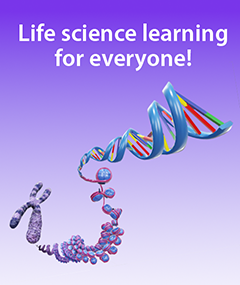Getting Students Up to Speed with Courseware: Best Practices
Posted on 1/6/21 by Andra Bowditch and Laura Snider
This fall, tens of thousands of college students in the United States used a tool brand new to them in studying anatomy, physiology, and related subjects: Visible Body Courseware. We surveyed over a thousand of these students mid-semester to get their feedback on using Courseware.
The vast majority of students have had a positive experience with Courseware and see it as either a useful addition or a great replacement for more traditional materials such as textbooks. In fact, only about 55% of these students use a required textbook in their courses. However, there are hiccups with any new technology, especially when users are so disparate in their technological proficiency, hardware ownership, and internet strength.
Based on this survey and on the experiences of our customer service team, we wanted to share best practices for getting your students up and running with Courseware as smoothly as possible.
For a quick summary, check out this Courseware Student Steps for Success video made by our sales and customer support teams.
Getting Students Started
To help students get started with using Courseware and the Visible Body apps, we have a large number of resources on our Support Site, YouTube channel, and within Courseware itself. Here are a few easy ways to use these articles and videos to help your students begin the semester.
Add the VB Support Site to your syllabus
You can make the transition to Courseware easy for students by adding links to helpful support articles to the document they likely look at more than any other for your course: the syllabus. Alongside other staples such as instructor contact information, a due date calendar, and course policies, students will be able to find the information they need to get themselves signed up and signed into Courseware so they can start completing assignments.
Here are some useful links to include:
- The complete collection of Courseware support articles for students
- Getting Started with Student Courseware guide (includes downloadable “Getting Started” PDF)
- Join a Course and Purchase Courseware guide
- Navigate Courseware guide
Students and instructors can also access the Courseware Help Center page by clicking the question mark icon in the upper right corner of the screen when in Courseware. (Feel free to add this link to your syllabus as well!)
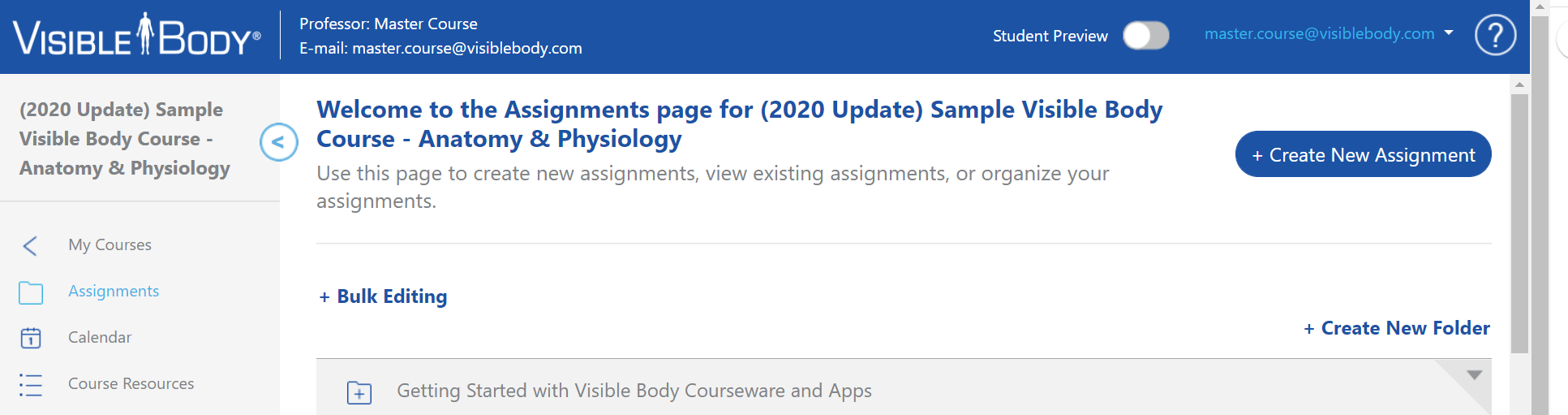 The Assignments page and help button in Courseware.
The Assignments page and help button in Courseware.
Help students get used to the technology with videos
Visible Body’s Support Site articles almost always include how-to videos from our YouTube channel! If you want students to use a particular feature of one of the Visible Body apps for an assignment (for example, 3D Draw or Tags), you can include a link to a relevant support site video in the assignment description or create a separate “tech tutorial” assignment using the link.
Assign the Using Visible Body Courseware quiz
Want to make sure your students have grasped the basics of using Courseware? We’ve got a premade multiple choice quiz bank for you! Assign it by going to the quiz bank, searching Getting Started, and selecting Visible Body in the Author filter dropdown.
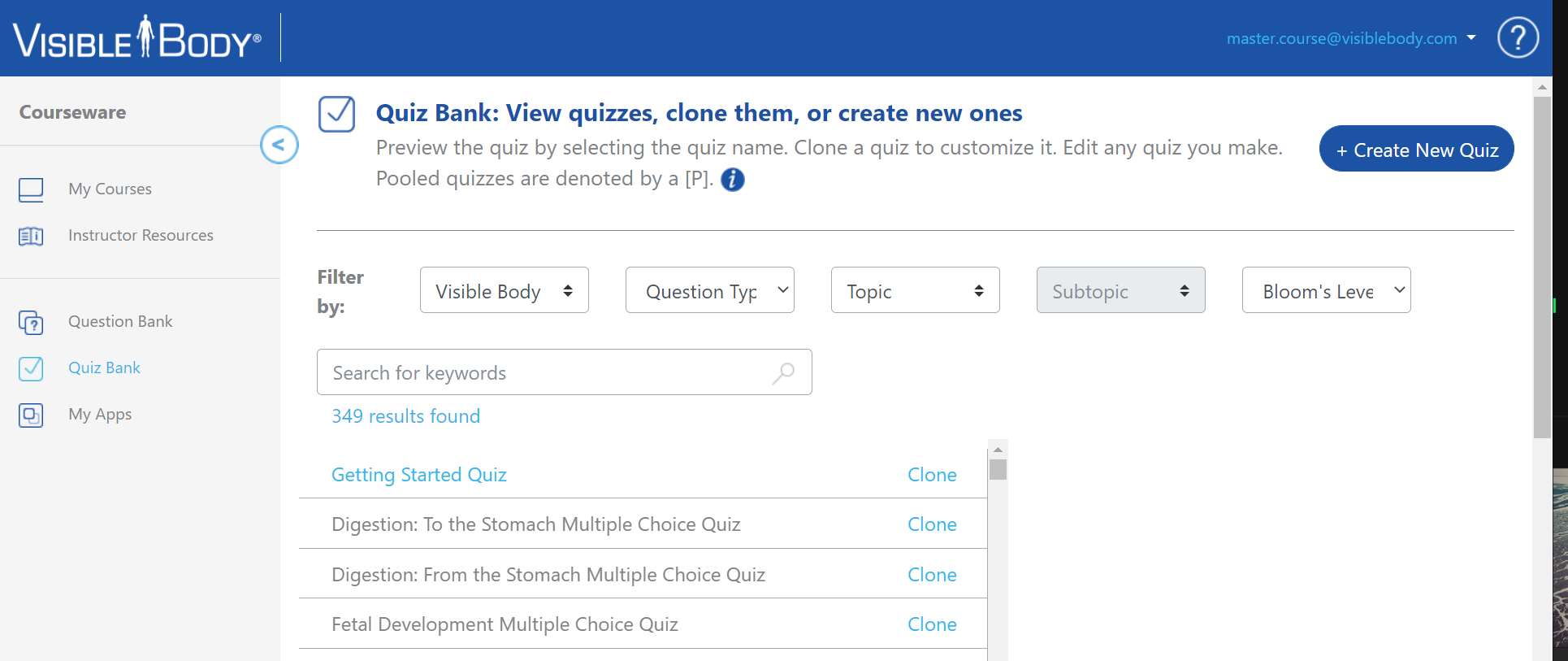 The Quiz Bank in Courseware.
The Quiz Bank in Courseware.
The quiz, as well as an assignment that involves reading the Getting Started guide and PDF, are included in our premade textbook and Lab Manual correlation courses.
Common Technical Issues and How to Troubleshoot
Device and internet connection requirements
We’ve built Courseware to work on a wide range of devices, but if a student is having technical difficulties, we usually recommend that they check the System Requirements. You can also check out our blog post explaining Courseware's system requirements and technical specifications here.
The internet connection at a student’s home may not be as fast as what they’d have on campus. This could lead to a longer load time for the browser-based versions of the apps. However, once an app has loaded (even if it takes a few minutes) it should be responsive after that.
Students should also be aware that the Courseware platform is intended for use on a desktop or laptop computer. Though the reference apps can be downloaded to students’ mobile devices, the browser-based apps run best on a desktop or laptop using Windows or MacOS.
Manipulating models
Many students use laptops with track pads, but this can sometimes be frustrating when they want to manipulate the 3D models in the apps. Using a mouse makes zooming and rotating much easier.
If students don’t have a mouse or if they prefer not to use one, they can also use keyboard commands or the on-screen joystick to interact with the models. To enable the onscreen joystick, click the gear icon at the bottom of the screen to access the Settings menu, then click Controls > Joystick.
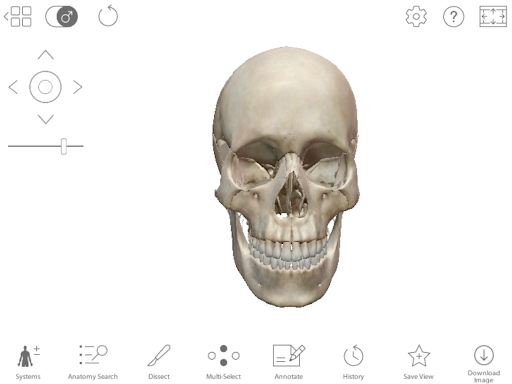
Here's what the onscreen joystick looks like in the Courseware/browser version of Human Anatomy Atlas.
There are also a number of keyboard shortcuts to help users streamline the manipulation of the models in the browser-based apps. Here are some useful shortcuts in Human Anatomy Atlas:
- Hide structure: click/select the structure and press H
- Fade/unfade structure: click/select the structure and press V
- Remove all but the selected structure: click/select the structure and press O
- Undo: press Z
- Multi-select: hold shift and click on the structures you want to select
- Select a structure that is underneath a faded structure: hold T and click on the structure
- Select the “parent” and “siblings” of a group of structures (all heads of the deltoid or tricep, for example): hold P and click on a structure
- Double-click to re-center the view on the structure you’ve selected
Specific questions?
If you have specific setup, tech, or troubleshooting questions, our Customer Support Team is always happy to help. You can submit a support ticket here.
Be sure to subscribe to the Visible Body Blog for more anatomy awesomeness!
Are you an instructor? We have award-winning 3D products and resources for your anatomy and physiology course! Learn more here.